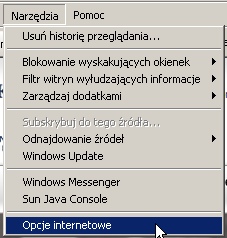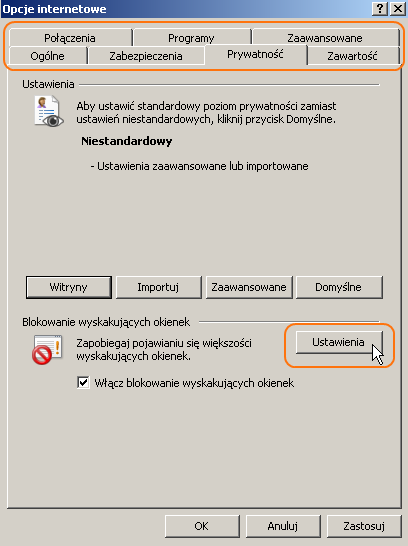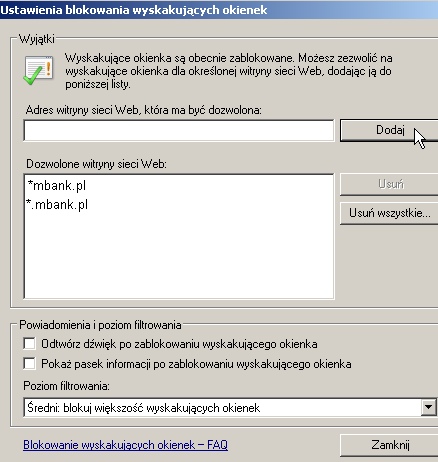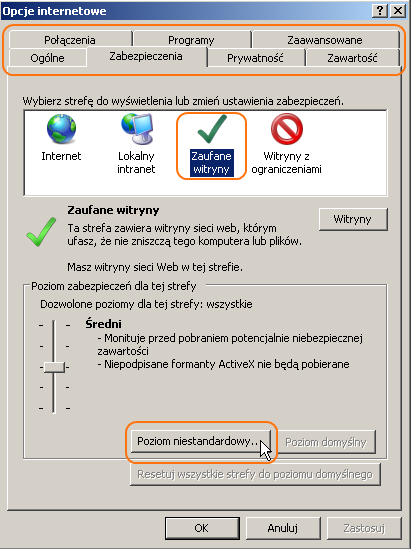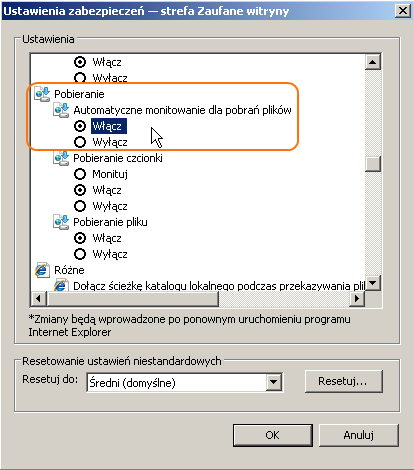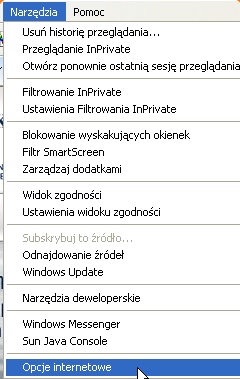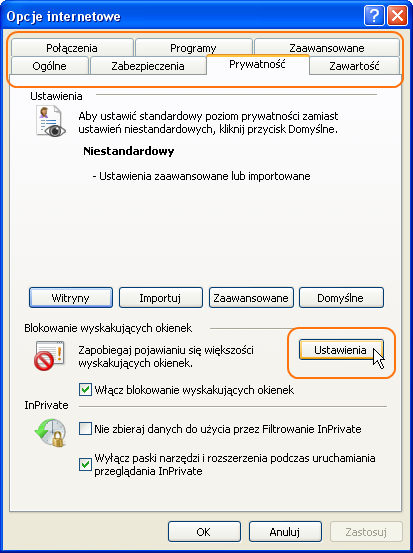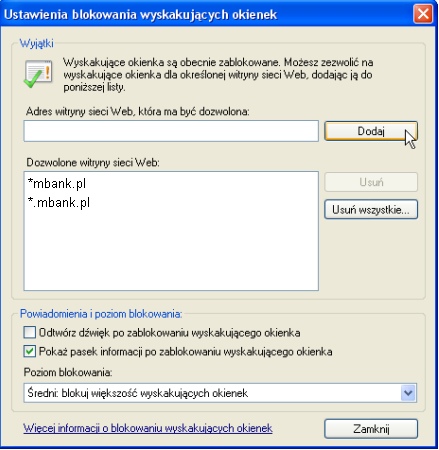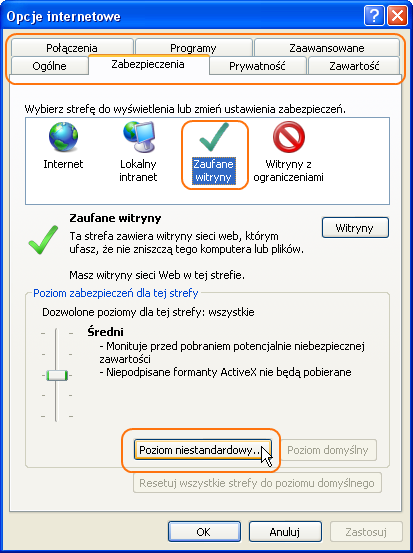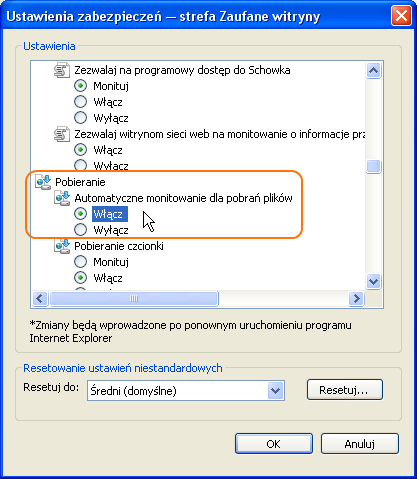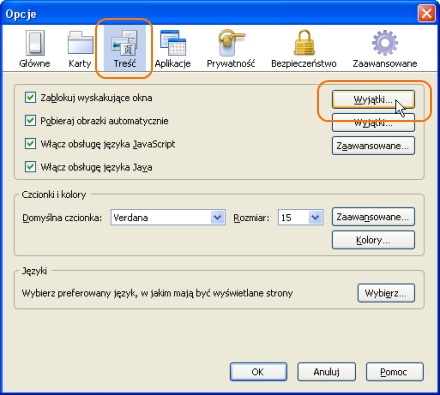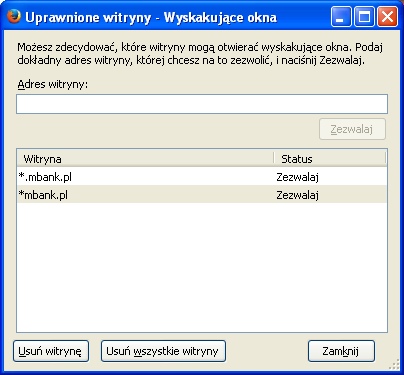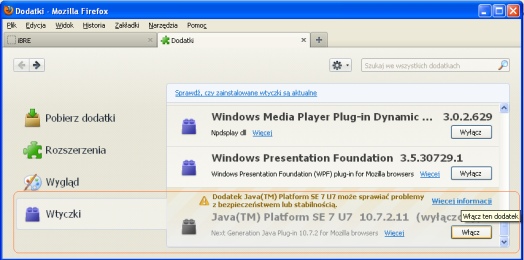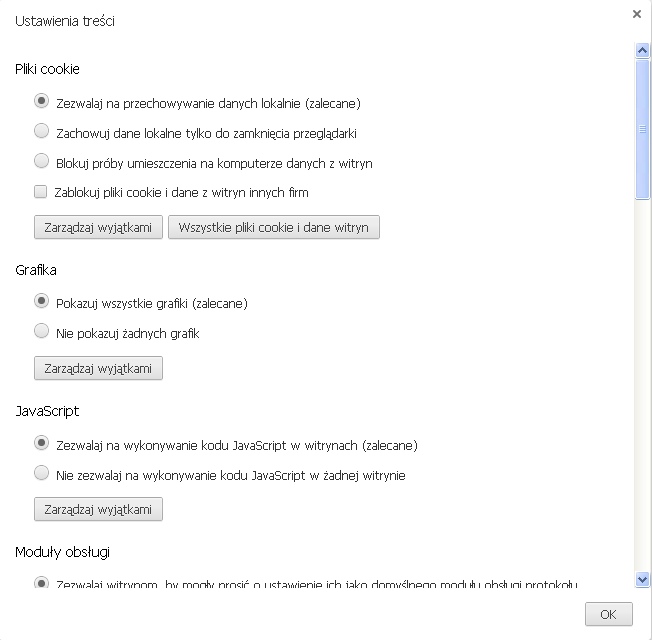Below, you will find instructions for a correct configuration of the Internet browser so that it is compatible with the mBank CompanyNet platform. Internet Explorer is the recommended browser. The mBank CompanyNet platform is compatible with the following browsers:
- Internet Explorer 7
- Internet Explorer, version 8 and higher
- Mozilla Firefox, version 4 and higher
- Google Chrome
Internet browsers are subject to constant changes and upgrades, and their security settings are getting more and more effective. Therefore, we recommend that the software used, including the operating system and the browser, be protected on a regular basis. It is of key importance to install the current patches, which are usually published on the websites of software manufacturers. They provide protection against any unauthorised and potentially dangerous use of the browser.
We encourage you to regularly visit websites dedicated to browser protection and to use their security tips.
Internet Explorer:
http://windows.microsoft.com/pl-pl/internet-explorer/download-ie
http://support.microsoft.com/kb/956197/pl
Mozilla Firefox Do not ignore update alerts sent by the programme. More information:
http://www.firefox.pl/bezpieczenstwo.html
https://www.mozilla.org/pl/firefox/features/#advancedsecurity
Google Chrome:
https://support.google.com/chrome/answer/95414
http://www.google.pl/intl/pl/chrome/

 mBank - eng -
mBank - eng -