The connection with the CompanyNet system is encrypted with the TLS (128-bit key) protocol. It guarantees complete security of data exchanged between the bank and the Client, provided that the Client actually got connected with the bank. Before logging in to the system, the Client should always verify the certificate of the login page to make sure that he is connected with the bank’s website.
Certificate of the website https://companynet.mBank.pl
After displaying the details of the certificate, check the following items:
1. “General” - it should be checked whether the certificate is still valid.
2. “Details” – attention should be paid to the thumbprint/SHA1 thumbprint. The value of this field should be: de e9 77 0d 20 1d 46 94 f4 96 60 cd a9 1c 67 e9 87 13 b8 a7.
3. “Certificate path” – check whether the path's value is: https://companynet.mbank.pl
Displaying certificate details in the Internet Explorer 9 or higher browser:
In the Internet Explorer browser, version 8 or higher, data on the certificate is available in the address bar of the website, in the form of a lock. After you click on the lock, you need to check whether the certificate is issued for mBank. To display certificate details, you need to open the browser in the Desktop mode, go to https://companynet.mbank.pl and:
1. Click on the certificate lock
2. Select the option “View certificates"
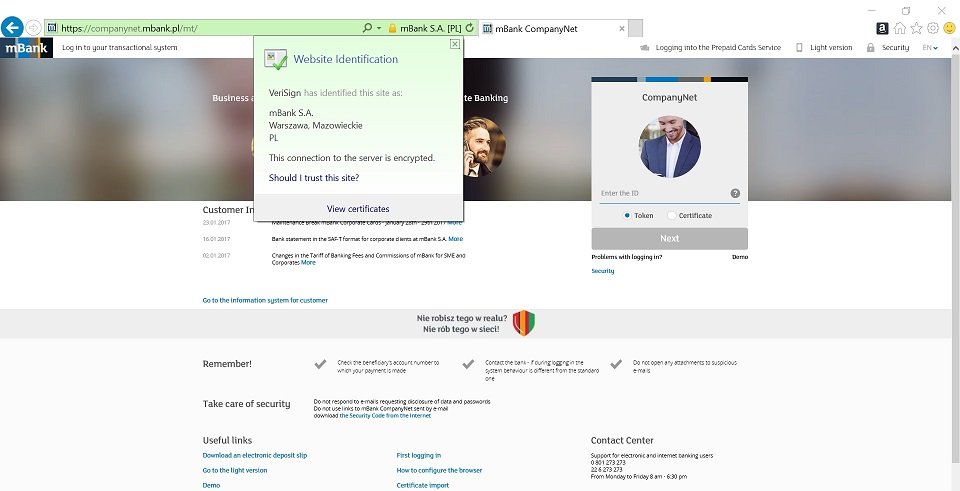
3. Go to the “Details” tab
4. Verify the value of the “Thumbprint” field
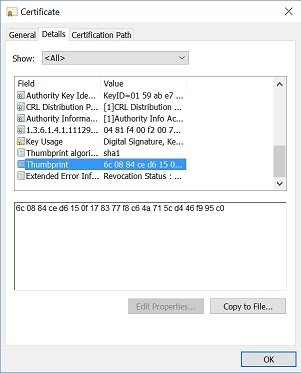
Displaying certificate details in the Mozilla Firefox browser:
In the Mozilla Firefox browser, data on the certificate is available in the address bar of the website, in the form of a lock. After you click on the lock, you need to check whether the certificate is issued for mBank. To display certificate details, you need to open the browser in the Desktop mode, go to https://companynet.mbank.pl and:
1.Click on the certificate lock
2.Select >, then option “More information...":
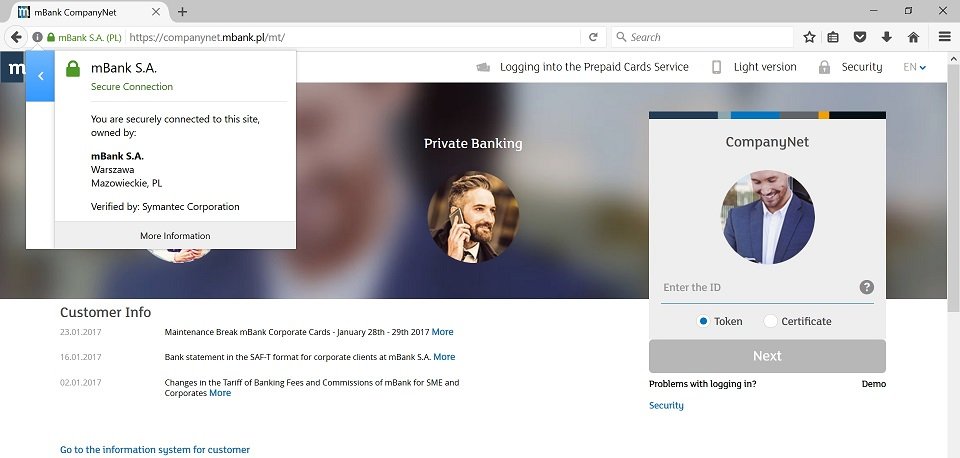
3.Select the option “View certificate”
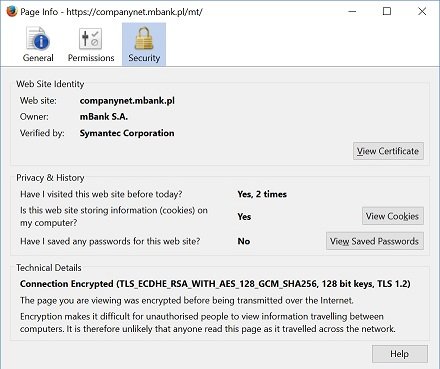
4.Verify the value of the SHA1 Fingerprint field
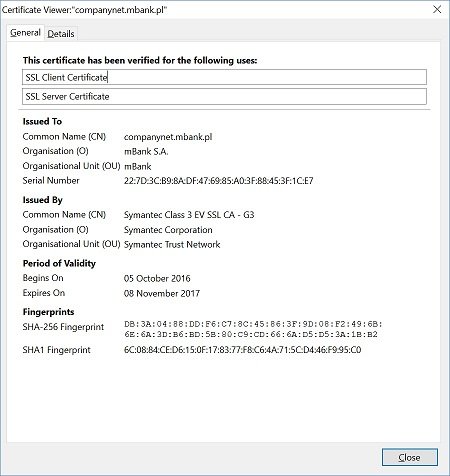
Displaying certificate details in the Google Chrome browser:
In the Google Chrome browser, data on the certificate is available in the address bar of the website, in the form of a lock. After you click on the lock, you should go to the “Connection” tab and verify whether the certificate is issued for mBank. To display certificate details, you need to open the browser in the Desktop mode, go to https://companynet.mbank.pl and:
1. Open browser menu (three dots to the upper right)
2. Select „More tools” > „Developer tools”
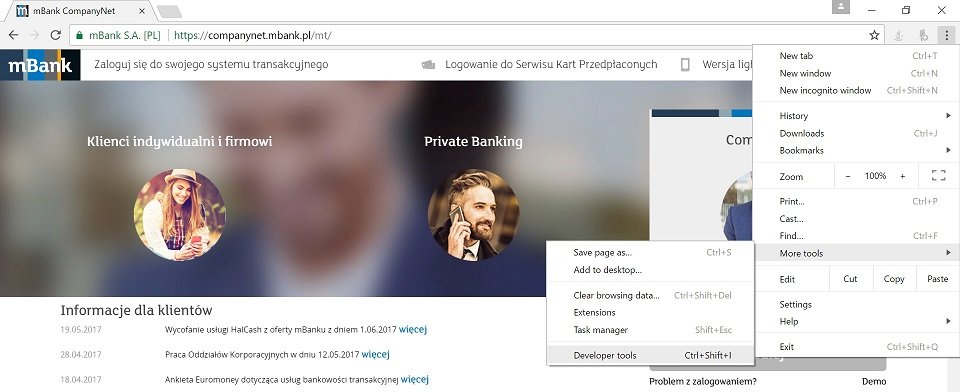
or use Ctrl + Shift + i on the keyboard (in Windows or Linux OS)
3. Select „Security” tab and then the option „View certificate”
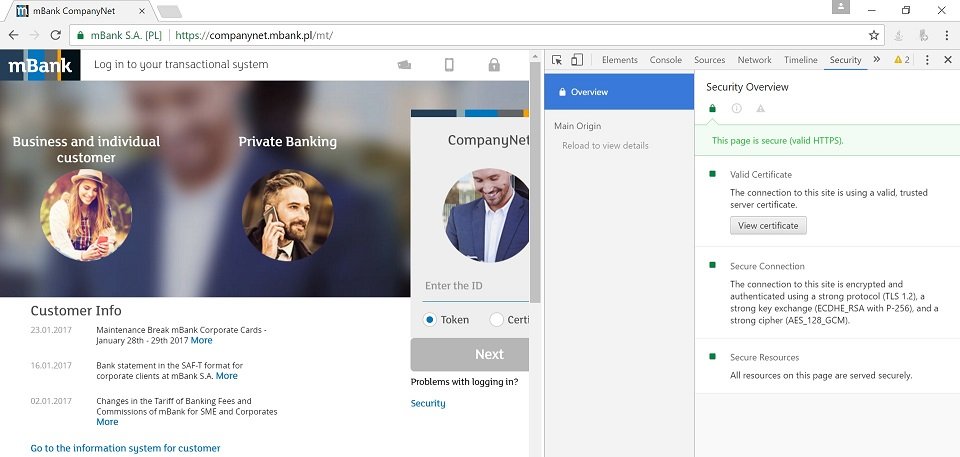
4. Go to the “Details” tab
5. Verify the value of the “Thumbprint” field
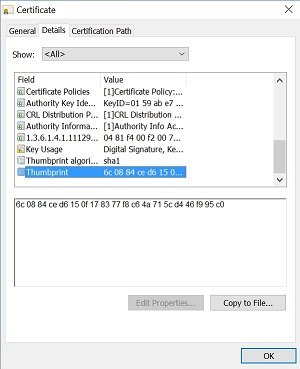
Certificate of the website https://m.companynet.mbank.pl/lite/
After displaying the details of the certificate, check the following items:
1. “General” - it should be checked whether the certificate is still valid.
2. 2. “Details” – attention should be paid to the Thumbprint/SHA1 thumbprint. The field should have the following value: 5e 1f 22 bd c0 6d 31 db b7 b1 e4 62 9f 8d de 7b f3 dc 64 ef.
3. “Certificate path” – check whether the path's value is: https://m.companynet.mbank.pl/lite/
An example of the details of the https://m.companynet.mbank.pl/lite/ website certificate in the browsers Internet Explorer and Google Chrome
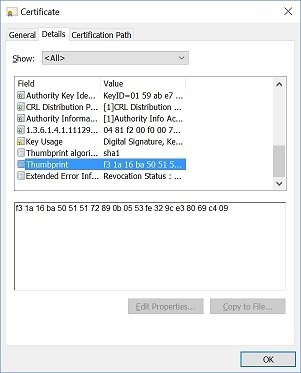
An example of the details of the https://m.companynet.mbank.pl/lite/ website certificate in the Mozilla Firefox browser
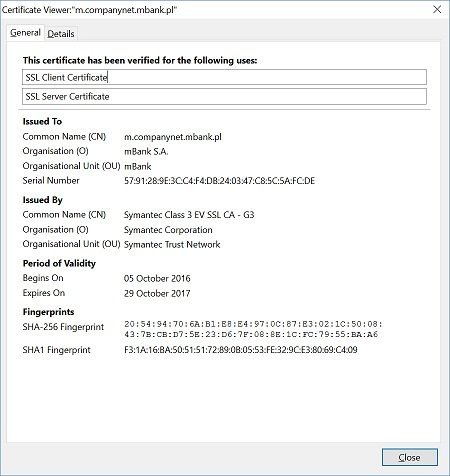

 mBank - eng -
mBank - eng -